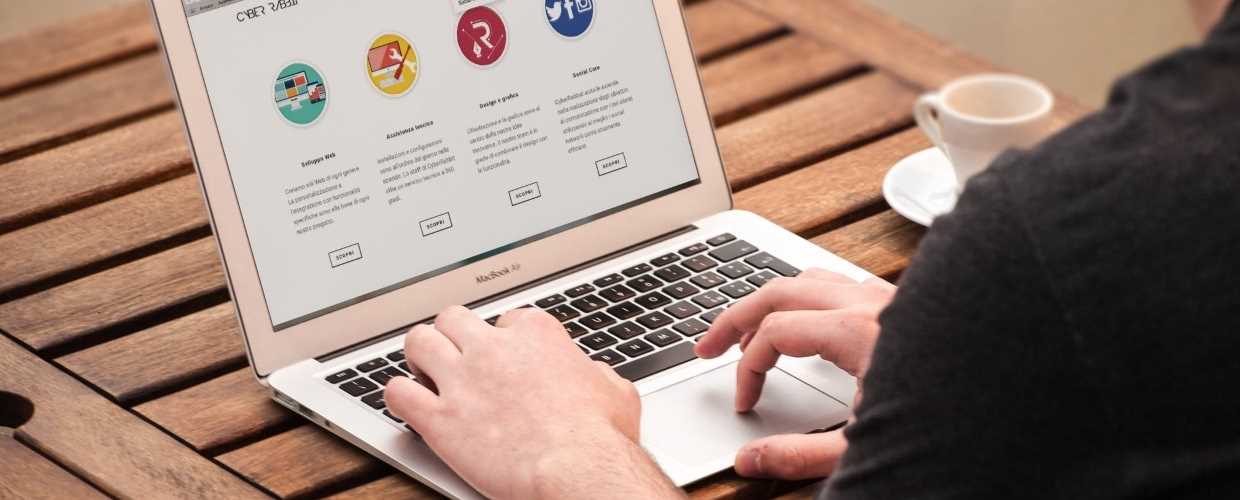1. Install Horizontal Zoom Menu.
Horizontal Zoom Menu installs like any other Joomla Module. If you are not familiar with Joomla Extensions installation, you can watch short video tutorial about how to install joomla extensions.
2. Horizontal Zoom Menu Configuration
Horizontal Zoom Menu has administrator configuration component where you can add new thumbnails to Horizontal Zoom Menu, add tooltip text, link and target window.
To access administrator configuration component navigate: Components –> WST Horizontal Zoom Menu.
First “Screen” shows currently added menu items (thumbnails, tooltip text, link, link target…)
2.1 Upload new image for thumbnail
Click on the Upload button – upper right
Click on Upload link
Browse for desired image and click Upload – upper right
2.2 Add new menu item
Click on New – upper right
From Uploaded Images section mouse over filename for preview and click to select thumbnail
Fill all fields (tooltip text, URL, URL target, order…) and click Save – upper right
2.3 Configuration
Click on Config – upper right
Setup all parameters
Click on Save – upper right
3. Publish Horizontal Zoom Menu to module position
Navigate to Module Manager
From Select Type drop down menu filter select WST Horizontal Zoom Menu
Click on menu name to edit position, publish state, menu assignment.
4. Custom Background Color
With your FTP client browse to modules/mod_wst_horizontal_zoom_menu/ and edit helper.php file
Find line \’wmode\’, \’transparent\’, and change it to \’wmode\’, \’window\’,
Find line \’bgcolor\’, \’#333333\’, and change #333333 to your color – you must use hexadecimal color value